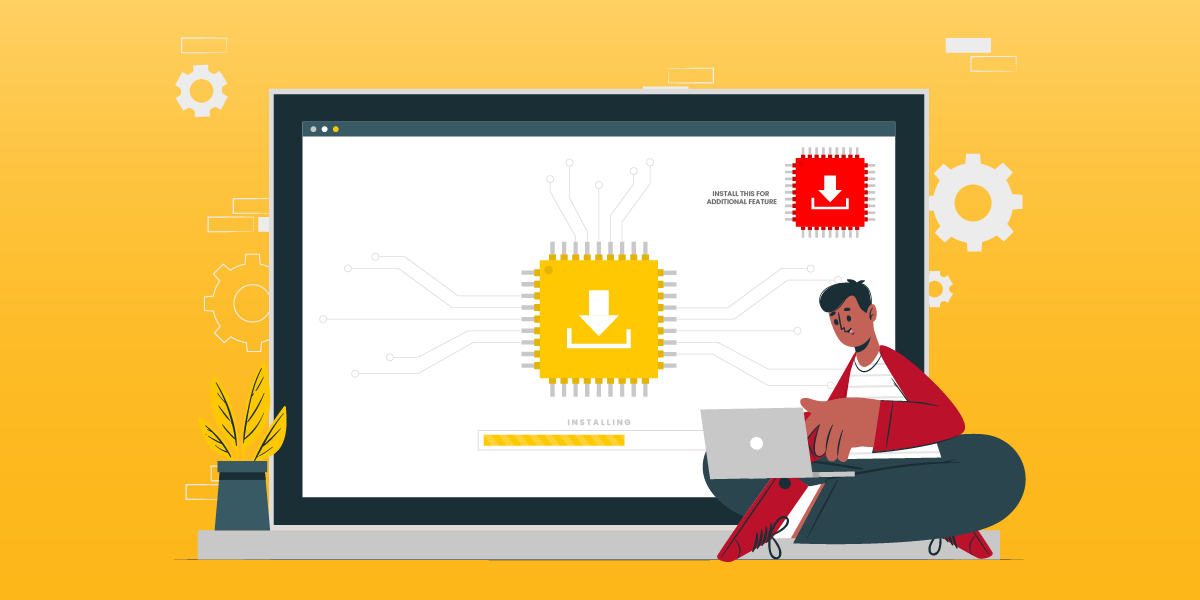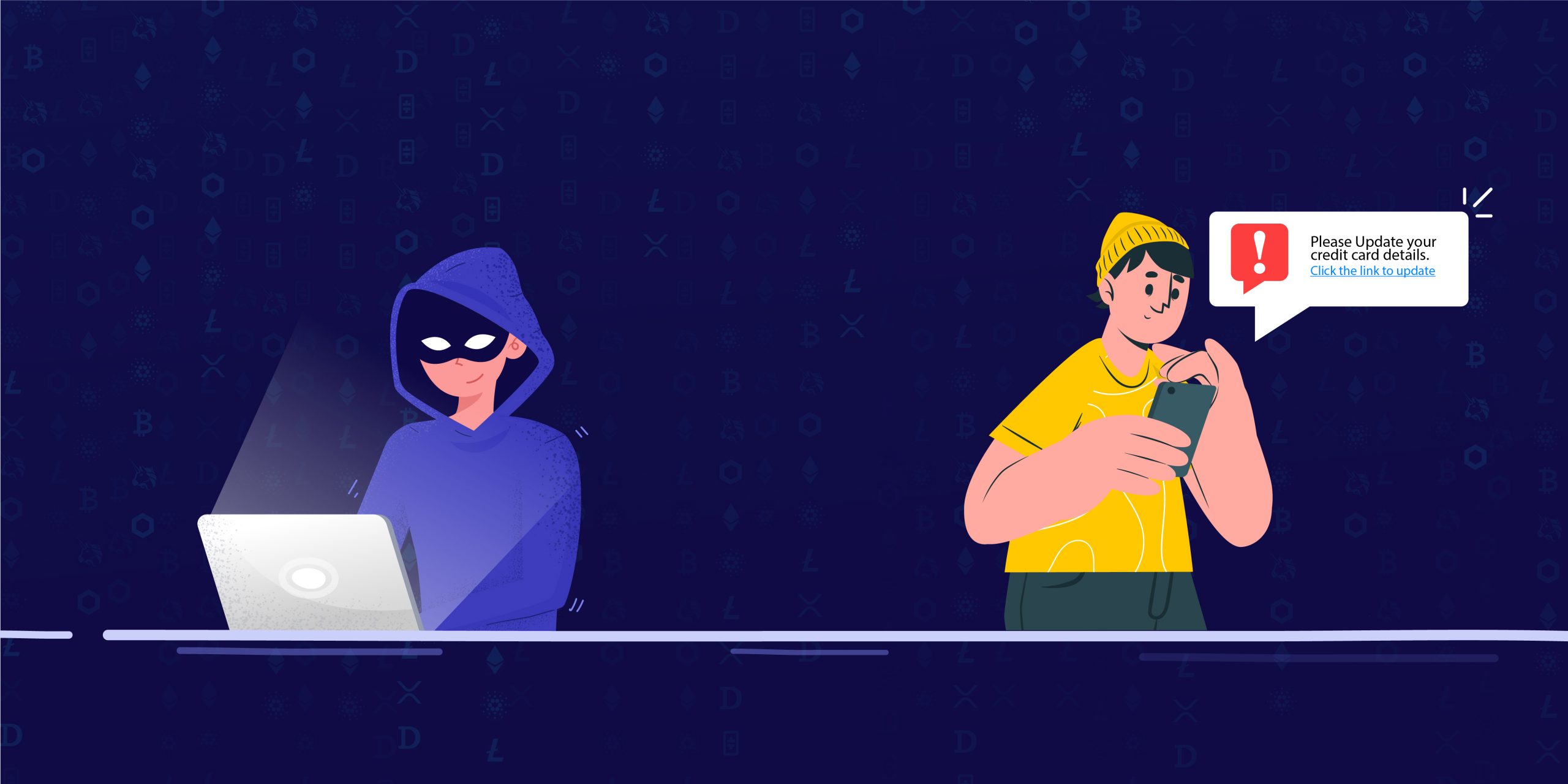Whenever any software is downloaded from the internet, one may have noticed additional software being bundled along with the original application that the user intended to install in their system. We call these, Bundled Software. The additional software could be another product from the same company or from a third party affiliate. In some cases the additional software would complement the main software in terms of features and purpose, and in other situations, the additional software that are presented to the user may not relate to the actual application that the user intends to install. For instance, a typical System Utility app or an Image Conversion app could be bundled with unrelated additional products such as Antivirus software, Browser/Search Engines, IP sharing applications or several other unrelated programs that users may or may not be familiar with or useful for the user to install. Many times this additional software is silently installed without the user ever knowing about it.
It is necessary to create awareness among end users so that they can easily recognise such tactics and be cautious in using bundled software, thereby avoiding unintentional installation of dubious applications. In this blog post, we will delve into the types of bundlers and the tactics used in placing the user consent buttons and tick boxes, during and after the main application’s installation flow. By exploring these classifications, consumers can traverse the installation process better and make informed selections based on their needs and preferences.
Visibility Quotient
Concealed Bundlers:
Some bundlers try to be inconspicuous about their bundled content. Information about the additional software may be neatly tucked to a corner in a smaller font, away from the user’s direct focus, or sometimes hidden from view until the user clicks on ‘Custom Install’ option and revealing the presence of additional software. Many times the checkbox is already selected. They sometimes throw-in a link or two for Terms and Conditions etc.,
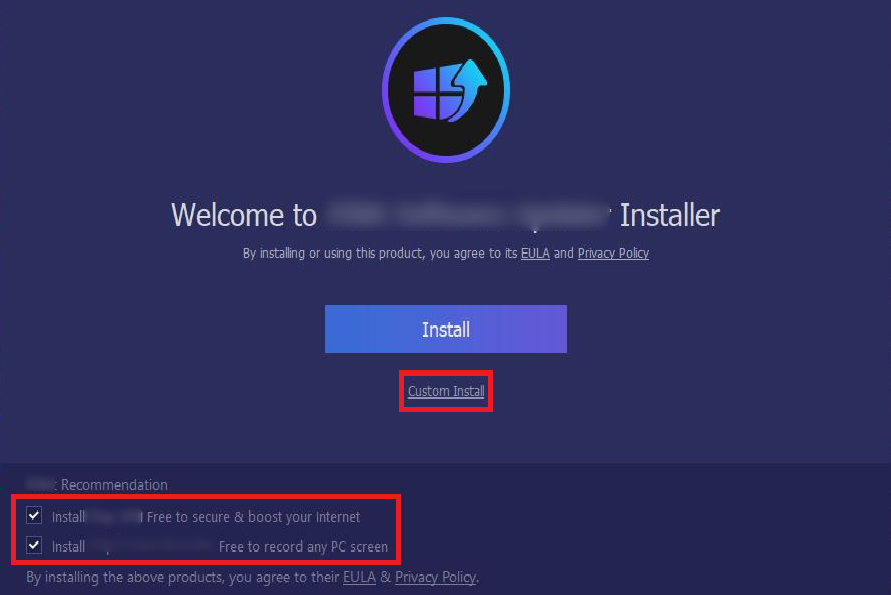
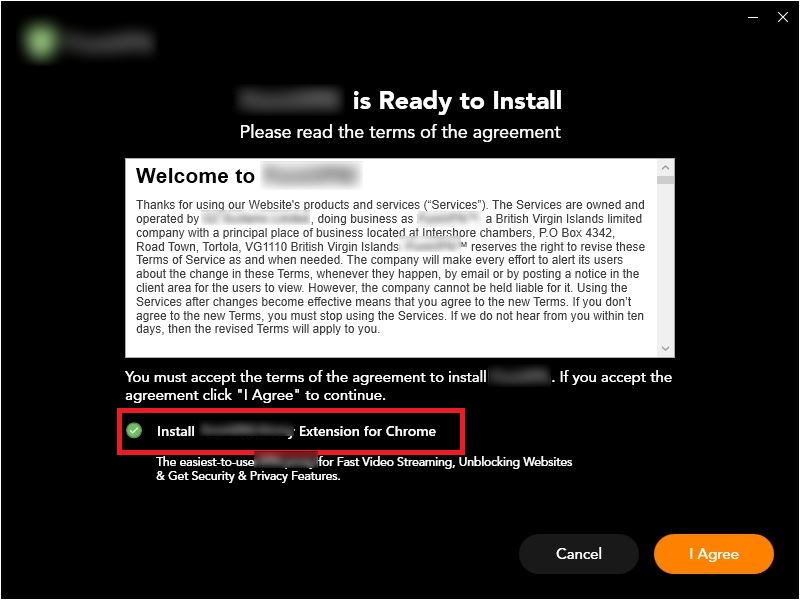
Transparent Bundlers:
In this classification of bundler, the application bundlers presented are obvious and highly transparent to the user, thereby allowing them to choose which software they wish to install. Here, the app prominently presents an End User Licence Agreement (EULA), doesn’t coerce the users to install all the included programs if they wish to install only one application, and creates no fuss or unwanted dilemma during the installation process.
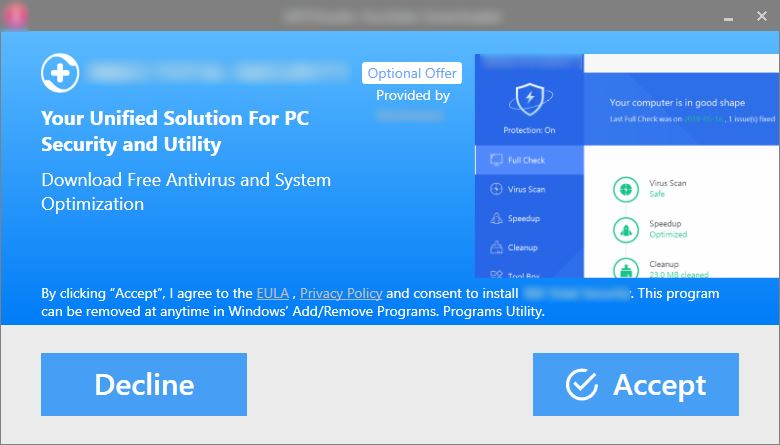
Common types of Bundlers
PUP (Potentially Unwanted Program) Bundlers:
PUP offers are usually bundled along with the legitimate software that are unrelated and users may not need them to be installed in their systems. This is referred to as “Bundleware” or “Bloatware”. PUP bundlers may decrease computer reliability or performance, high utilization of system resources etc.
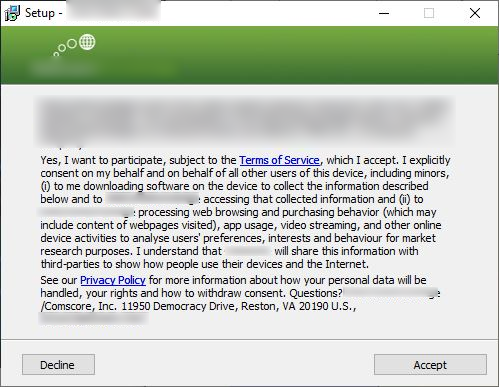
Browser Addons: Browser enhancements are bundle-offered in the form of Browser plugins, a lot of it related to shopping price and search result manipulation. Some extreme versions of these addons alter a user’s browser settings without their consent or permission. Such bundlers can change the default search engine, homescreen, or add unwanted browser extensions by default without the user’s knowledge.
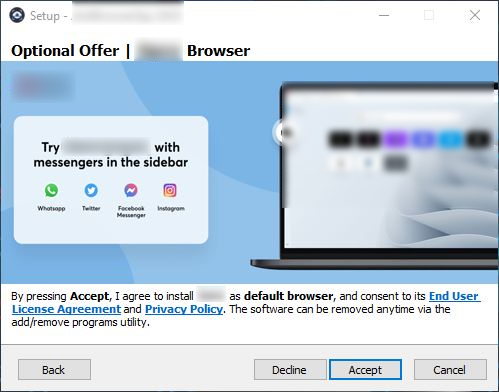
Adware: Adware bundlers tend to install advertisement software on users’ systems. These advertisements can be in the form of pop-ups, banners, or injected interstitials inside a software and into web pages. Adware bundlers also collect technical insights of the system and share user’s browsing data with third parties.
Placement of Bundler information
Legitimate Bundled software displays information about the additional software and obtains consent from the user for the additional installation. Most bundlers do this during the primary app’s installation and some others do it later on. Lets look at some scenarios where the bundled offer is placed.
Installation
In between Installation flow
In most of the applications, bundler occurs as a part of interrupting the flow of installation by displaying the offer screen immediately after executing the installer or in the middle of the installation process. This can be done in two ways: (i) Before accepting the terms & conditions of the actual application and (ii) After accepting the app’s legal notices.
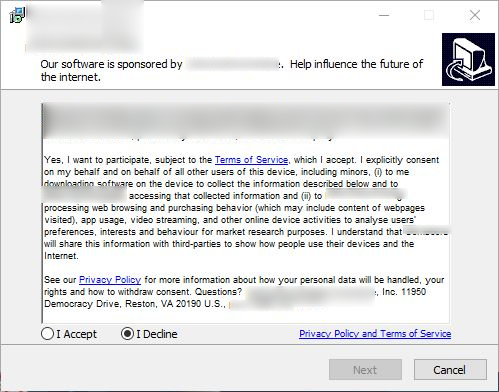
After installation is completed
In several other apps, bundlers choose to show-up after the installation process of the actual app is completely over. The app displays “Installation Over”, “Launch the application” etc., and the user chooses the options like “Done”, “Ok” or “Continue” etc, the user expects the launch scene of the App’s User Interface, but instead, the additional software’s installation window is shown. Sometimes, no obvious notification is provided that it is an optional offer-recommended, thereby deceiving the user.
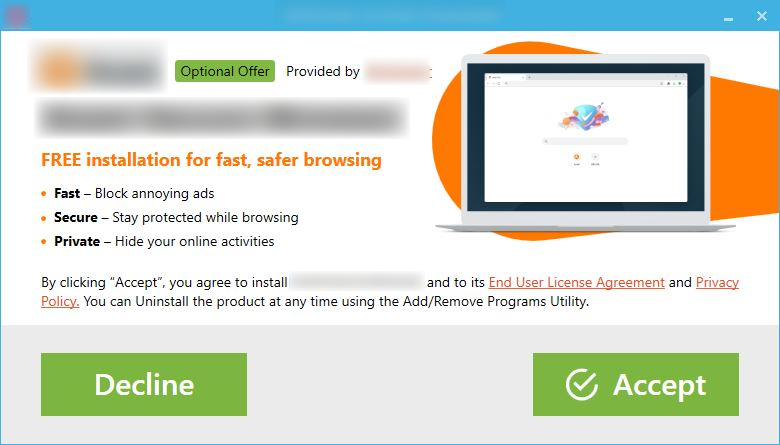
With user permission after installation is over
Some offer-screens pop-up only after obtaining explicit user consent, which helps users have clear idea on what screen will be presented to them if they choose to view the offers.
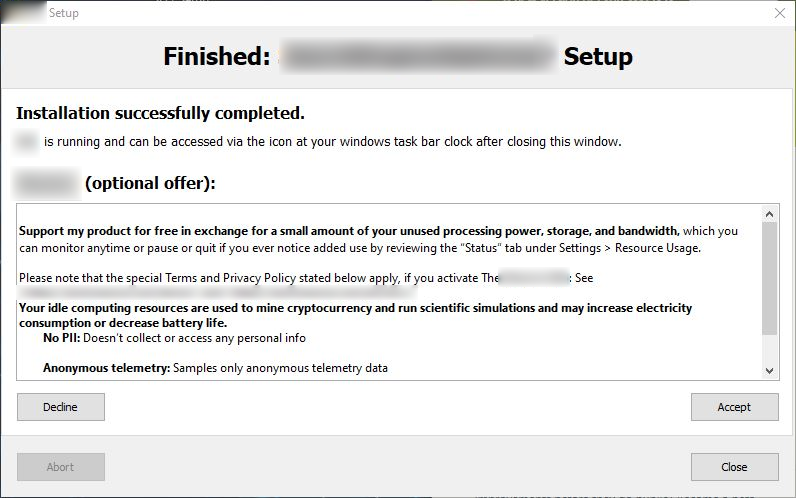
Software
App UI Initialization
Some offers tend to occur after the launch of an application. This offer prompt is displayed as an overlay on the launched application’s UI and in some instances it disables the app behind it thereby restricting user from performing actions to make use of the app’s features or functionalities.
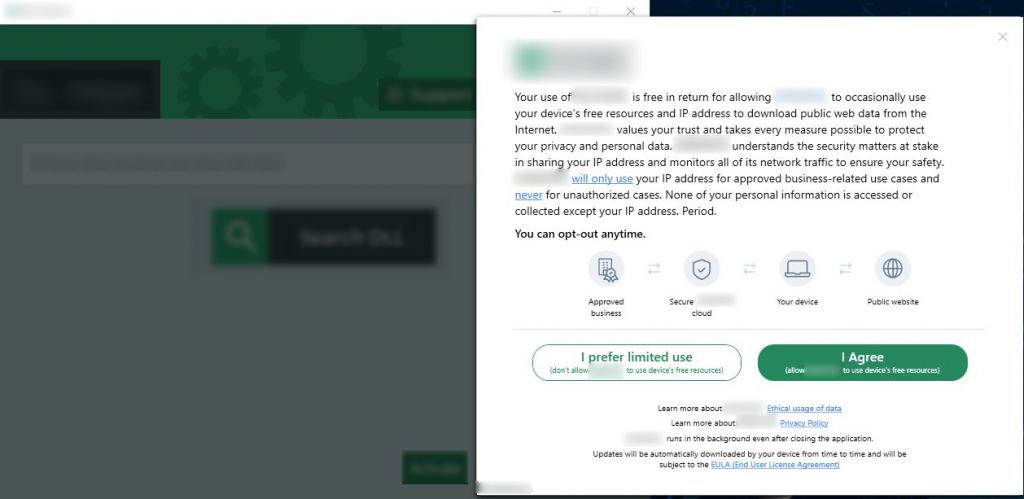
Specific functionality check
In this case, Bundlers are displayed just as the user is about to use any prominent feature of the app.
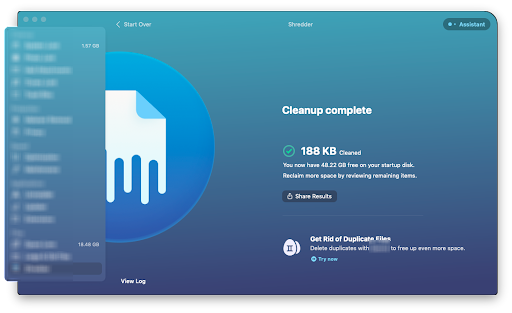
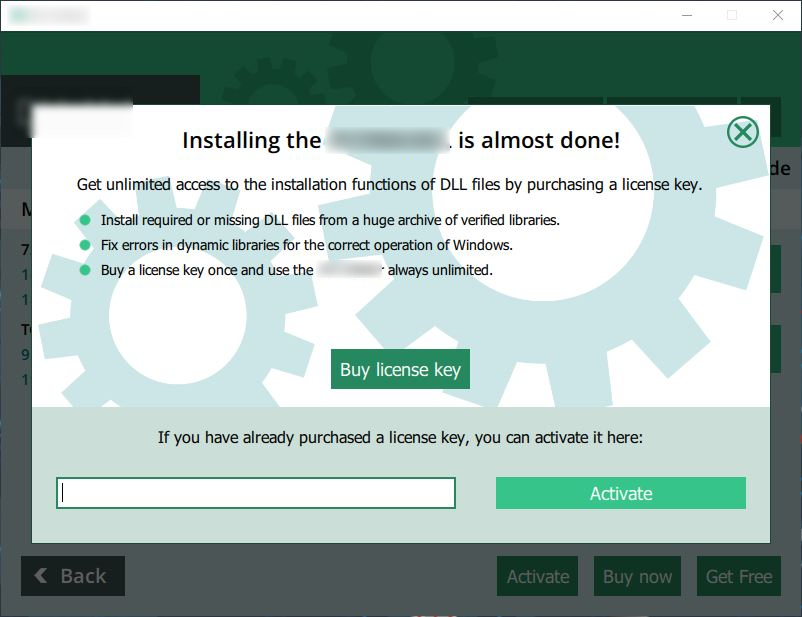
Action centre
Action centre is a place where most of the apps display bundled offers of the same vendor or third-party recommendations.
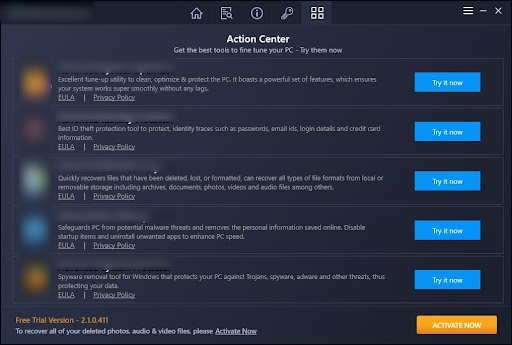
Recommended apps/software feature
Some applications have a separate feature named as Recommended apps or software wherein offers suggested by the same vendor or from a different offer provider are displayed in accordance with the acceptance of the Eula/Terms & Conditions, Privacy policy, Refund/Returns & Cancellation policy.
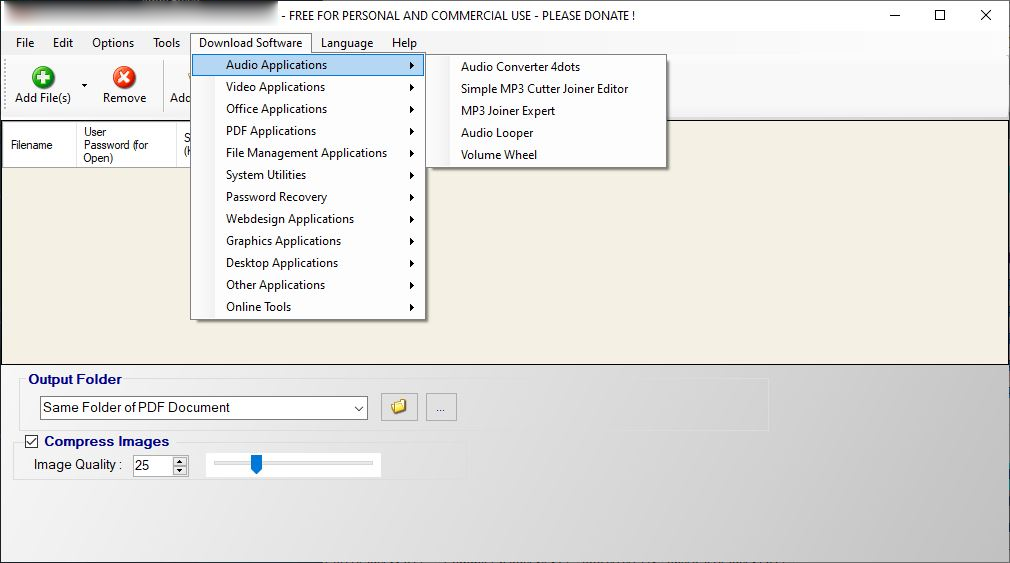
Upon closing of the app
In this category, the occurrence of the bundled offer will be upon quitting the application. This is a dominating Interruption method used in recent times by several apps
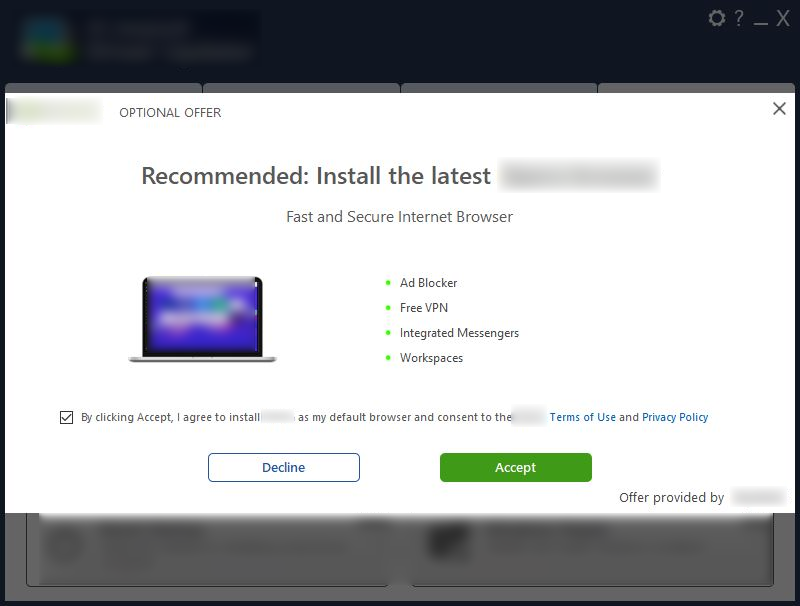
Uninstallation
Some offers are presented to the user at the time of uninstallation of any application either by offering the same app to reinstall at a discounted price or offering several other apps of the same vendor or provider.
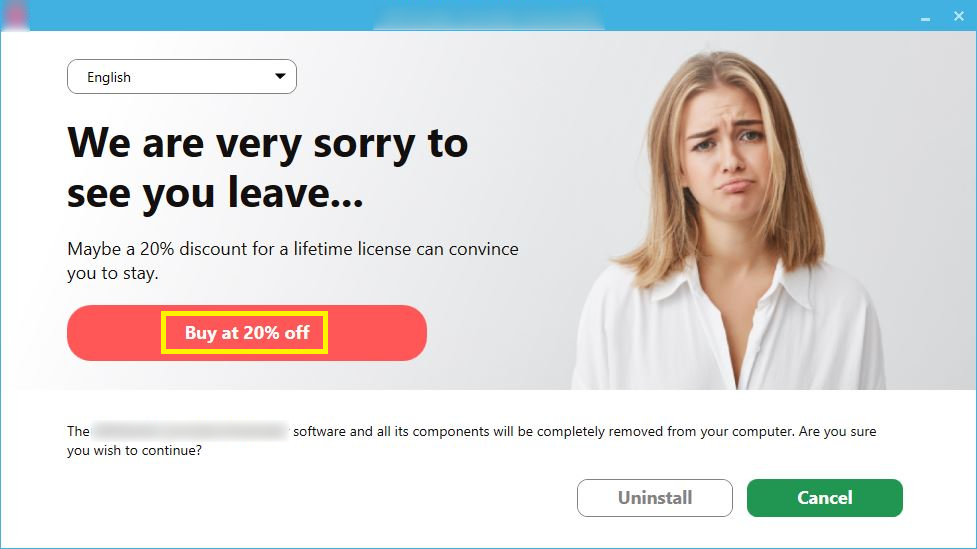
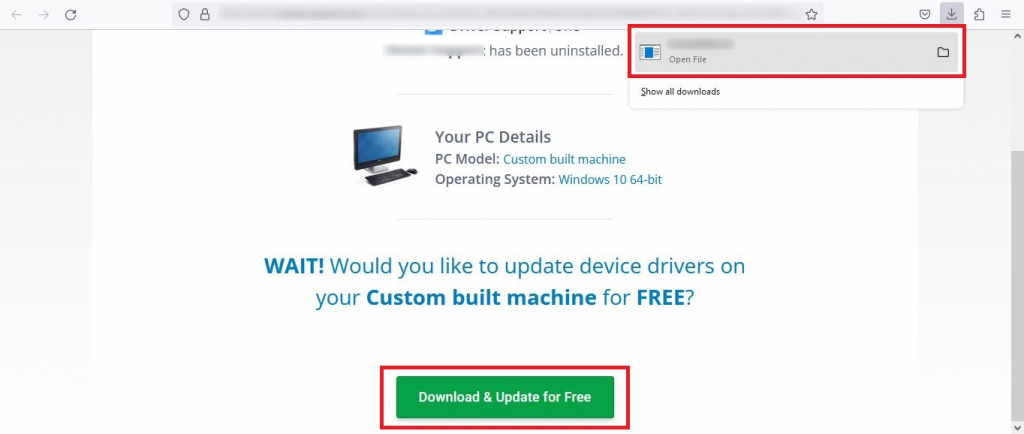
How should a genuine or undeceitful approach of presenting an Offer screen across anywhere in an application look like ?
Separate consent screen should be presented to the user prior to displaying bundled offers (Only when offers intend to interrupt or masquerade the installation flow)
Non-consented offers can be presented post-installation only after displaying clear-cut messages like Installation done, Continue etc, which implies the completion of the installation process.
If more than two offers are to be presented, “Skip All” option must be available upfront.
All offers must have a consistent “Accept” and “Decline” options for the user to make choices.
The “Recommended by who (Name of the Offer provider)” and “Optional Offer” lexicon must be on hand.
Real examples of Authentic Bundler’s consent screen and other requirements:
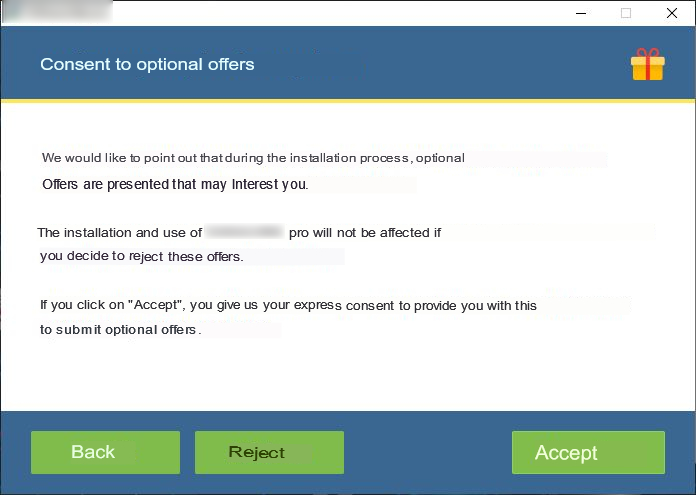
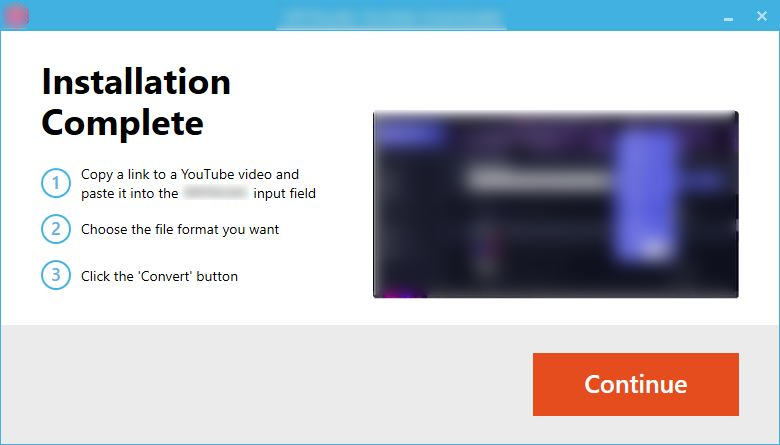
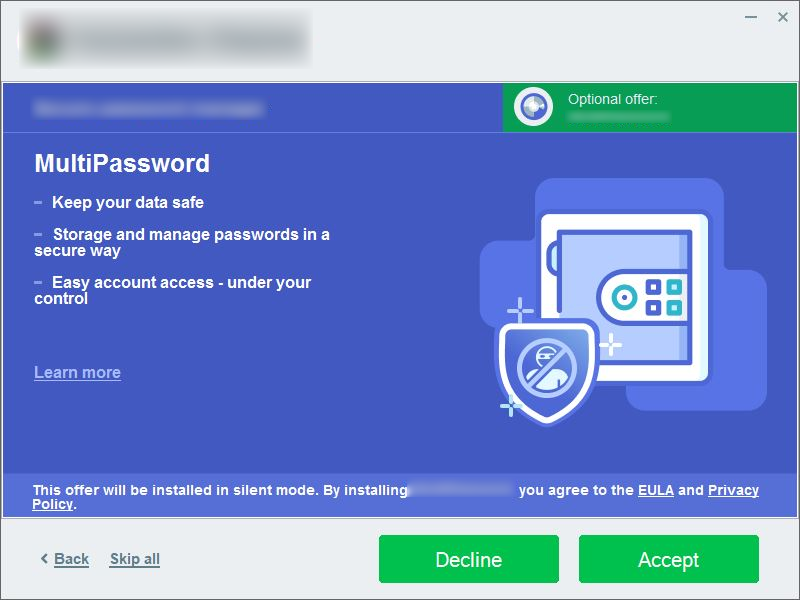
Boon and Bane of App Bundling
Below are the advantages of App Bundler’s,
- Convenient method to pack multiple components into a single framework or package.
- Efficiency in promoting applications from various providers.
- Benefits app developers by Monetization approach.
- Discounted offers benefits users.
- Supplementary software helps enhance productivity and functionality of the user’s system.
Below are the disadvantages of App Bundler’s,
- PUP’s negatively impacts system performance.
- Uses Deceptive ploys to install unwanted software.
- Difficulty in uninstalling using standard platform methods.
- Altered default settings of the user’s system
Knowing how the Bundlers work, their classification, its types and being aware of the bane, empowers consumers to navigate the application flow effectively and also most importantly, make informed choices based on one’s preferences. Hence, users can amplify the benefits of Bundlers while simultaneously curtailing the potential risks.